Table of Contents
Artificial Intelligence at your finger tips
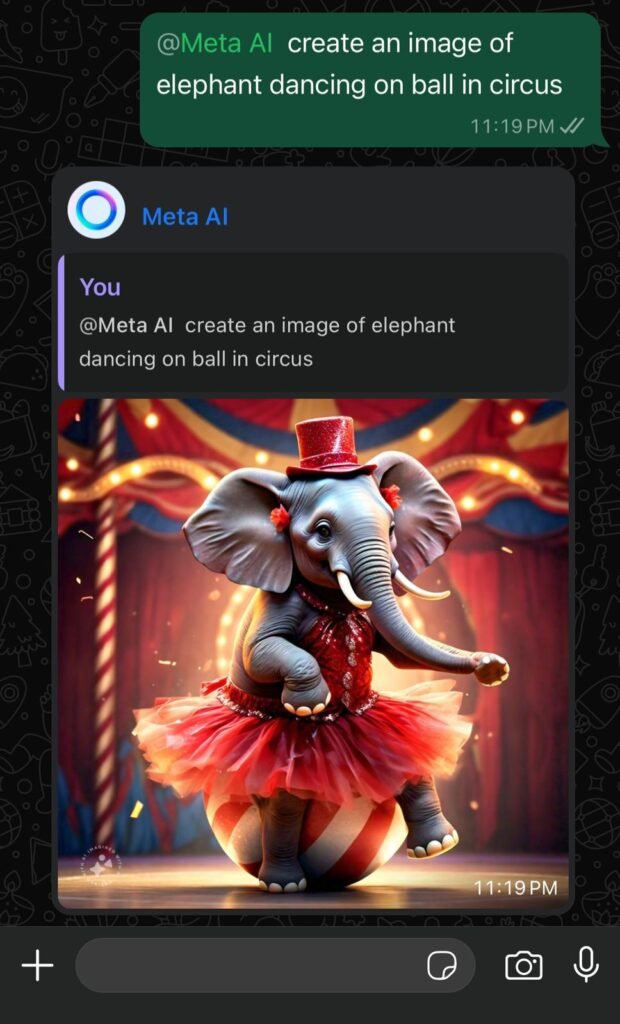
Now you can be ahead of everyone and be brilliant at your conversations by making use of AI assistant Meta AI seamlessly integrated within WhatsApp.
Steps to use AI :
- Open the group chat you’d like to use AI in.
- Type @ in the message field, then click Meta AI.
- If prompted, read and accept the terms.
- Type your prompt.
- Click . AI’s response will be displayed in the chat.
You can not only get your questions asked such as suggest best spots to visit within certain location or best recipes. You can also create images by using easy prompts like create a good morning message of fresh sunrise in mountains and write good morning on it
See below example : @Meta AI create an image of elephant dancing on ball in circus
Reference: Here
Screen Sharing
WhatsApp allows you to share your phone screen when you are on video call with individual or group. Screen sharing is easiest way to get to conclusion when you have disagreement about pictures, maps or website information during video call with your friends , family or colleagues.
Steps to Screenshare :
- Tap
three dots in the video controls and then tap Share screen. Your phone will ask whether you want to begin recording with WhatsApp.
- Tap Start now to begin sharing
- Tap Stop Sharing to end sharing.
Reference : Here
Send Video Messages
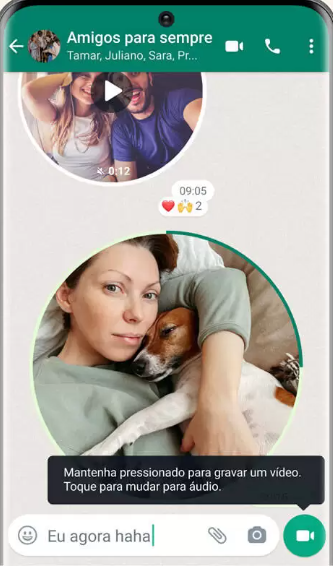
Steps to Send Video Messages
- Open Chat window to whomever you want to send video message.
- Next to text field where you type message, you will find Camera icon.
- Press and hold Camera icon and slide upwards to lock.
- Recording will begin at this time.
- Once recorded, you can tap on send message to send recorded message.
Options available during recording,
- You can flip your camera to chose front of back view
- Pause recording and then send
- Delete recording, if do not want to send.
Reference : Here
Lock Your Chats
Steps to lock chat
- Long press on the chat you want to lock.
- A menu will appear or you might have to tap on three dots to get to menu
- Tap on Lock Chat
- It will either use your finger print or face id to lock chats
- Locked chats will appear under Locked Chats on top all listed chats.
Steps to unlock chats
- Go to Locked Chats
- Long press on chat you want to unlock.
- A menu will appear or you might have to tap on three dots to get to menu
- Tap on Unlock chats.
- Unlocked chat will be listed as normal chat in chat list.
Please note that you need to have either fingerprint or face id set up. in addition you can set up a secret code for locked chats.
Reference: Here
Funny Reactions
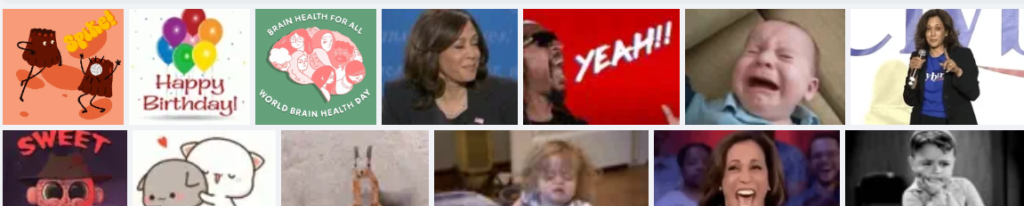
You can respond to your friends and family with gif images to make conversations more interesting and funfilled.
Steps to send GIF
- Open Chat
- Tap on smiley >> GIF
- Search for specific GIF. for example, surprise
- Tap GIF you want to respond with.
- Tap Send.
Reference: Here



